In today’s fast-paced, technologically driven world, ensuring the safety and security of our homes has become increasingly important. As smart home devices continue to revolutionize the way we live, voice-enabled technology is transforming the landscape of home security. In this comprehensive guide, we will delve into the process of setting up voice control for your smart home’s security cameras, exploring the compatibility of various devices, integration with popular virtual assistants, and step-by-step instructions to help you achieve a seamless and user-friendly experience. Stay with us, as we unveil the key to unlocking the full potential of your smart home security system through the power of voice control.
Integrating Voice Assistants with Top Security Camera Brands
As smart home ecosystems grow and evolve, seamless integration between devices is becoming increasingly essential. In this section, we will discuss how to integrate voice assistants such as Amazon Alexa, Google Assistant, and Apple’s Siri with some of the top security camera brands. By doing so, you will be able to control your security cameras with voice commands, creating a more convenient and efficient home security experience.
Finding the Perfect Match: Compatibility Between Voice Assistants and Security Cameras
Before you can integrate your voice assistant with your security camera, it’s crucial to confirm that the devices are compatible. While most popular security camera brands are designed to work with major voice assistants, compatibility may vary across different models and manufacturers. To ensure that your devices will work together seamlessly, consult the manufacturer’s website or product documentation to verify compatibility.
Amazon Alexa: Pairing with Leading Security Camera Brands
Amazon Alexa offers an extensive range of compatibility with smart security cameras, including popular brands such as Arlo, Ring, Nest, Wyze, and more. To integrate your security camera with Alexa, simply follow these steps:
1. Download and install the Amazon Alexa app on your smartphone or tablet.
2. Sign in to your Amazon account and set up your Alexa-enabled device, if you haven’t already.
3. In the Alexa app, tap the menu button (three horizontal lines) in the upper-left corner.
4. Select “Skills & Games” and search for the skill associated with your security camera brand (e.g., “Arlo” or “Ring”).
5. Enable the skill and follow the on-screen instructions to link your security camera account to your Alexa device.
Once the setup is complete, you can use voice commands to control your security camera, such as “Alexa, show me the front door camera.”
Google Assistant: Connecting with Your Favorite Security Cameras
Google Assistant also supports a wide range of security camera brands, including Nest, Arlo, Ring, and many others. To connect your security camera to Google Assistant, follow these steps:
1. Download and install the Google Home app on your smartphone or tablet.
2. Sign in to your Google account and set up your Google Assistant-enabled device, if you haven’t already.
3. In the Google Home app, tap the “+” icon in the upper-left corner.
4. Select “Set up device” and then “Have something already set up?”
5. Search for the service associated with your security camera brand (e.g., “Arlo” or “Ring”) and follow the on-screen instructions to link your security camera account to your Google Assistant device.
After the integration is complete, you can use voice commands like “Hey Google, show me the backyard camera” to control your security camera.
Siri and HomeKit: Uniting with Top Security Camera Brands
For Apple users, Siri and HomeKit offer compatibility with select security camera brands, such as Logitech, Netatmo, and Eufy. To connect your security camera to Siri and HomeKit, follow these steps:
1. Ensure that your security camera supports HomeKit integration.
2. Open the Home app on your iPhone or iPad.
3. Tap the “+” icon in the upper-right corner and select “Add Accessory.”
4. Scan the HomeKit setup code found on your security camera or product documentation.
5. Follow the on-screen instructions to complete the setup process.
With the integration complete, you can use voice commands like “Hey Siri, show me the living room camera” to control your security camera.
By successfully integrating your voice assistant with your security camera, you can create a more streamlined and efficient smart home experience. No matter which voice assistant or security camera brand you prefer, the power of voice control will undoubtedly enhance the functionality and convenience of your home security system.
Step-by-Step Process for Connecting Security Cameras to Voice Control
In this section, we will walk you through the process of connecting your security cameras to voice control, enabling you to manage your home’s security system with ease and convenience. The steps will vary depending on the voice assistant you use, so we’ve provided instructions for Amazon Alexa, Google Assistant, and Apple’s Siri to cover a wide range of smart home users.
Effortlessly Linking Amazon Alexa with Your Security Cameras
Connecting your security cameras to Amazon Alexa involves a few simple steps. Follow this guide to integrate your cameras with Alexa and take full advantage of voice control:
1. Install the Amazon Alexa app on your smartphone or tablet, if you haven’t already.
2. Sign in to your Amazon account and set up your Alexa-enabled device.
3. Tap the menu button (three horizontal lines) in the upper-left corner of the app, and select “Skills & Games.”
4. Search for the skill associated with your security camera brand (e.g., “Arlo” or “Ring”) and enable it.
5. Follow the on-screen instructions to link your security camera account to your Alexa device.
Once you’ve completed these steps, you can use voice commands like “Alexa, show me the front door camera” to control your security camera system.
Seamlessly Integrating Google Assistant with Your Security Cameras
To connect your security cameras to Google Assistant, follow this step-by-step guide for a smooth integration process:
1. Download and install the Google Home app on your smartphone or tablet.
2. Sign in to your Google account and set up your Google Assistant-enabled device, if you haven’t already.
3. In the Google Home app, tap the “+” icon in the upper-left corner.
4. Select “Set up device” and then “Have something already set up?”
5. Search for the service associated with your security camera brand (e.g., “Arlo” or “Ring”) and follow the on-screen instructions to link your security camera account to your Google Assistant device.
With the integration complete, you can use voice commands like “Hey Google, show me the backyard camera” to control your security camera system.
Connecting Apple’s Siri and HomeKit with Your Security Cameras
For Apple users, follow these steps to connect your security cameras to Siri and HomeKit for seamless voice control:
1. Ensure that your security camera supports HomeKit integration.
2. Open the Home app on your iPhone or iPad.
3. Tap the “+” icon in the upper-right corner and select “Add Accessory.”
4. Scan the HomeKit setup code found on your security camera or product documentation.
5. Follow the on-screen instructions to complete the setup process.
After successfully integrating your security camera with Siri and HomeKit, you can use voice commands like “Hey Siri, show me the living room camera” to control your security camera system.
By following the step-by-step instructions provided for your preferred voice assistant, you can efficiently connect your security cameras to voice control, enhancing the functionality and convenience of your smart home security system. Voice control allows for a more user-friendly experience, making it easier to monitor and manage your home’s security at any time.
Optimizing Voice Commands for Effective Camera Control
Voice control has become an indispensable part of a smart home security system, offering unparalleled convenience, efficiency, and ease of use. In this subsection, we will explore strategies for optimizing your voice commands, ensuring that you can effectively control your security cameras with clarity and precision. We will discuss the importance of using clear and specific language, teach you how to create custom commands, and offer tips for overcoming common challenges in voice recognition.
Mastering the Art of Clear and Specific Voice Commands
When it comes to controlling your security cameras with voice commands, the key to success lies in using clear and specific language. Voice assistants are designed to understand natural language, but they may still encounter difficulties in interpreting vague or ambiguous commands. To minimize confusion and ensure that your voice assistant accurately executes your commands, it’s essential to be as precise as possible when instructing your device.
For example, instead of saying, “Show me the camera,” try using a more specific command like, “Show me the front door camera.” This will help your voice assistant understand exactly which camera feed you want to view and reduce the likelihood of errors.
Creating Custom Voice Commands for Personalized Control
Many voice assistants offer the option to create custom commands or routines, allowing you to tailor your voice control experience to your unique needs and preferences. By setting up personalized commands, you can simplify your interactions with your security camera system and streamline your smart home experience.
To create a custom command, follow the instructions provided by your voice assistant’s app. For example, in the Alexa app, you can create a routine that triggers specific actions when you say a specific phrase. This can be especially helpful if you want to combine multiple actions into a single command, such as turning on your security cameras and activating your smart lights when you leave your home.
Overcoming Common Voice Recognition Challenges
While voice control technology has come a long way in recent years, it’s not always perfect. It’s not uncommon for users to encounter challenges with voice recognition, such as background noise, accents, or pronunciation difficulties. To overcome these obstacles and improve your voice control experience, consider the following tips:
1. Speak clearly and enunciate your words, ensuring that your voice assistant can accurately interpret your commands.
2. Minimize background noise whenever possible, as this can interfere with your voice assistant’s ability to understand your commands.
3. Experiment with different phrasing or synonyms if your voice assistant consistently struggles to recognize a specific command.
4. Consider adjusting your voice assistant’s settings to better accommodate your accent or pronunciation preferences.
By taking the time to optimize your voice commands and implement the strategies discussed in this subsection, you can enhance the effectiveness of your smart home security camera control. With clear and specific language, custom commands, and a proactive approach to overcoming challenges, you can unlock the full potential of voice control and elevate your smart home experience.
Enhancing Home Security with Voice-activated Camera Features
Voice-activated features in smart security cameras not only elevate the convenience of your smart home experience, but they also significantly enhance the security and safety of your home. In this subsection, we will delve into some of the most innovative voice-activated features available on smart security cameras, and explain how you can utilize them to optimize your home security. From accessing live feeds and receiving alerts to controlling camera settings and integrating with other smart home devices, the power of voice control will help you create a more secure and connected home environment.
Accessing Live Feeds and Recorded Footage with Ease
One of the primary benefits of voice-activated security cameras is the ability to quickly access live feeds and recorded footage using simple voice commands. By connecting your security camera to your preferred voice assistant, you can view your camera feeds on a compatible smart display or television simply by asking. For instance, you can say, “Hey Google, show me the backyard camera,” or “Alexa, show me the footage from yesterday at 3 PM.” This hands-free approach ensures you can effortlessly monitor your home without the need to navigate through multiple apps or interfaces.
Receiving Real-time Alerts and Notifications
Voice-activated security cameras can also keep you informed about any unusual activity in and around your home through real-time alerts and notifications. By customizing your voice assistant’s settings, you can receive audible alerts whenever your security camera detects motion or sound. This enables you to stay updated about your home’s security status without constantly checking your phone or smart display, allowing you to take immediate action if necessary.
Controlling Camera Settings with Voice Commands
Adjusting your security camera’s settings is easier than ever with voice control. With compatible cameras, you can use voice commands to change various settings such as toggling motion detection, adjusting the sensitivity of sound or movement alerts, and switching between day and night vision modes. This level of control allows you to fine-tune your security camera’s performance and tailor it to your specific needs, all without lifting a finger.
Integrating Security Cameras with Other Smart Home Devices
Voice-activated security cameras can also be integrated with other smart home devices, creating a more connected and secure home environment. For example, you can create custom routines or automation that trigger specific actions when your security camera detects motion or sound. This could include turning on smart lights, playing a loud siren, or sending a notification to your smartphone. By connecting your security camera with other smart devices through your voice assistant, you can create a comprehensive and responsive security system that works together to protect your home.
As we’ve explored in this subsection, voice-activated features not only add an extra layer of convenience to your smart home security system but also significantly enhance its overall effectiveness. By leveraging voice control to access live feeds, receive alerts, adjust camera settings, and integrate with other smart home devices, you can create a more secure and connected home environment. Embrace the power of voice control and unlock the full potential of your smart home security system.
Troubleshooting Common Voice Control Issues for Smart Security Cameras
As with any technology, voice control for smart security cameras may occasionally encounter issues or challenges. In this subsection, we will discuss common problems that users may face when using voice control with their security cameras and provide practical solutions to address and resolve these issues. By understanding the potential obstacles and learning how to troubleshoot, you can ensure a seamless and efficient voice control experience for your smart home security system.
Addressing Inaccurate or Unresponsive Voice Commands
One common issue that users may face when using voice control is inaccurate or unresponsive voice commands. This can be attributed to various factors, such as background noise, unclear speech, or misinterpretation by the voice assistant. To address this issue, try the following:
1. Speak clearly and enunciate your words, ensuring that your voice assistant can accurately interpret your commands.
2. Minimize background noise whenever possible, as this can interfere with your voice assistant’s ability to understand your commands.
3. Experiment with different phrasing or synonyms if your voice assistant consistently struggles to recognize a specific command.
4. Consider adjusting your voice assistant’s settings to better accommodate your accent or pronunciation preferences.
Resolving Connectivity and Compatibility Issues
Connectivity and compatibility issues can sometimes arise when integrating voice control with smart security cameras. To troubleshoot these problems, consider the following steps:
1. Ensure that your security camera and voice assistant are compatible by checking the manufacturer’s website or product documentation.
2. Verify that both your security camera and voice assistant are connected to the same Wi-Fi network.
3. Check for any firmware or software updates for your security camera and voice assistant, as outdated software may cause compatibility issues.
4. If the problem persists, try restarting both your security camera and voice assistant to refresh their connections.
Dealing with Limited Functionality and Restricted Access
In some cases, users may encounter limited functionality or restricted access when using voice control with their smart security cameras. This could be due to privacy concerns, manufacturer restrictions, or limitations with the voice assistant itself. To address these issues, try the following:
1. Review your security camera’s settings and adjust any privacy controls that may be limiting voice control functionality.
2. Explore the voice assistant’s app or settings to ensure that all necessary permissions and access have been granted for your security camera.
3. Consult the manufacturer’s website or product documentation for any known limitations or workarounds related to voice control functionality.
4. Consider using third-party skills or apps to expand your voice control options if the built-in features are limited.
By addressing these common voice control issues for smart security cameras, you can ensure a smooth and enjoyable user experience. Troubleshooting potential problems and implementing practical solutions will help you maintain a seamless and efficient voice control experience, allowing you to get the most out of your smart home security system.
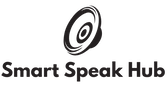




Leave a reply