Welcome to our comprehensive guide on setting up multi-room audio with voice-enabled devices. With the increasing popularity and advancements in smart home technology, many homeowners are opting for voice-controlled, connected audio systems as an integral part of their living spaces. In this article, we’ll explore the essential steps and considerations for setting up a seamless multi-room audio experience using popular voice-enabled devices like Amazon Echo, Google Home, and Apple HomePod. From selecting the right devices and understanding compatibility, to configuring and optimizing your audio settings, we have covered all the necessary information to help you effortlessly integrate voice-enabled multi-room audio into your smart home ecosystem. So, let’s dive in and discover how you can elevate your listening experience with the power of voice control and multi-room audio capabilities.
Top Voice-Enabled Devices for Multi-Room Audio Systems
Choosing the right voice-enabled devices for your multi-room audio system is crucial to ensure seamless integration and optimal sound quality. With numerous options available in the market, it can be overwhelming to determine which devices best suit your needs. In this section, we will explore some of the top voice-enabled devices that excel in delivering a high-quality, connected audio experience across multiple rooms in your home.
Amazon Echo: Versatility and Compatibility
Amazon’s Echo lineup has become synonymous with voice-controlled smart home devices, and for good reason. Equipped with the Alexa voice assistant, Echo devices offer a wide range of features and compatibility with various streaming services, making them an excellent choice for multi-room audio setups. From the compact Echo Dot to the powerful Echo Studio, you can choose the right device based on your preferences and room size.
Google Home: Robust Google Ecosystem Support
Google Home devices, powered by the Google Assistant, provide a robust and reliable option for those who heavily rely on Google services. With seamless integration with Google Cast, Google Home devices allow you to create a versatile multi-room audio system that works effortlessly with other Google devices and compatible third-party speakers.
Apple HomePod: High-Quality Audio for Apple Enthusiasts
The Apple HomePod, featuring Siri voice assistant, is an attractive option for Apple enthusiasts who prioritize high-quality audio performance. With its advanced audio technology and seamless integration with the Apple ecosystem, the HomePod delivers a premium listening experience for multi-room audio setups. However, it’s worth noting that the HomePod’s compatibility is limited to Apple Music and AirPlay 2-supported devices.
Sonos One: Top-Notch Sound with Multiple Voice Assistant Support
The Sonos One is a popular choice for audiophiles seeking top-notch sound quality and flexibility in voice assistant selection. Compatible with both Alexa and Google Assistant, the Sonos One allows you to effortlessly switch between voice assistants without compromising on audio performance. In addition, the Sonos ecosystem supports a wide range of streaming services and boasts an extensive lineup of speakers for multi-room audio configuration.
Each of these voice-enabled devices offers unique features and capabilities to cater to different user preferences and requirements. By carefully evaluating their compatibility, audio performance, and integration with your existing smart home ecosystem, you can create a tailored multi-room audio experience that aligns with your needs and elevates your listening pleasure.
Step-by-Step Guide to Syncing Voice Assistants for Seamless Audio Control
In this section, we will dive into the process of syncing your voice-enabled devices to achieve seamless audio control across your multi-room setup. By following these simple steps, you can efficiently configure your voice assistants to work in harmony and provide a connected, immersive listening experience throughout your home.
Step 1: Choose a Compatible Voice Assistant
The first step in setting up multi-room audio with voice-enabled devices is to choose a compatible voice assistant that aligns with your preferred ecosystem and streaming services. Popular options include Amazon Alexa, Google Assistant, and Apple Siri. Ensure that all your smart speakers are compatible with the selected voice assistant for a seamless integration.
Step 2: Connect Speakers to the Same Wi-Fi Network
To enable seamless audio control, ensure that all your voice-enabled devices are connected to the same Wi-Fi network. This will allow your devices to communicate with each other and facilitate smooth audio synchronization across multiple rooms.
Step 3: Group Speakers for Multi-Room Audio
Next, group your speakers according to the rooms or zones where you want to play synchronized audio. This can usually be done through the dedicated app for your voice assistant, such as the Amazon Alexa app, Google Home app, or Apple Home app. Follow the app’s instructions to create speaker groups and assign devices to their respective rooms or zones.
Step 4: Customize Audio Settings for Each Room
Once your speakers are grouped, you can further optimize the audio experience by customizing the settings for each room or zone. You can adjust volume levels, equalizer settings, and other audio preferences to match the acoustics and ambiance of each space.
Step 5: Enable Voice Commands for Multi-Room Playback
With your speakers grouped and audio settings optimized, you can now enable voice commands for multi-room playback. For instance, you can ask your voice assistant to play music in a specific room or across all rooms simultaneously. Experiment with various voice commands to discover the full range of control options available for your multi-room audio setup.
Step 6: Troubleshoot and Fine-Tune as Needed
Finally, test your multi-room audio system to ensure seamless voice control and audio playback. If you encounter any issues or inconsistencies, refer to the troubleshooting guides provided by your voice assistant or speaker manufacturer. Continue to fine-tune your audio settings and preferences as needed to establish a connected, immersive listening experience throughout your home.
By following these steps, you can successfully sync your voice assistants and create a multi-room audio system that allows for seamless audio control and a truly connected smart home experience.
Optimal Room Configuration for Best Sound Quality with Voice-Enabled Devices
In this subsection, we will discuss the importance of configuring your rooms optimally to achieve the best sound quality with voice-enabled devices. From speaker placement to room acoustics, various factors can impact the audio performance of your multi-room setup. By considering these elements and making necessary adjustments, you can create an immersive and enjoyable listening experience throughout your home.
Speaker Placement for Balanced Sound
The positioning of your voice-enabled devices plays a crucial role in delivering balanced sound across your rooms. To achieve optimal audio performance, consider the following guidelines for speaker placement:
– Place speakers at ear-level or higher for a more immersive sound experience.
– Avoid placing speakers too close to walls or corners, as this may cause sound reflections and create an uneven audio distribution.
– For larger rooms, consider using multiple speakers to ensure consistent sound coverage throughout the space.
– When using stereo pairs, position them at an equal distance from your listening area to create a balanced soundstage.
Room Acoustics and Sound Absorption
The acoustics of a room can significantly impact the sound quality of your voice-enabled devices. To mitigate unwanted echoes and reverberations, consider incorporating sound-absorbing materials and furnishings into your room design, such as:
– Adding rugs, carpets, or floor cushions to absorb sound reflections from hard flooring.
– Installing curtains or drapes to reduce sound reflections from windows.
– Incorporating upholstered furniture and decorative pillows to help diffuse sound waves.
– Placing bookshelves or other irregularly-shaped furniture along walls to break up sound reflections.
Optimizing Voice-Enabled Devices for Room Size
When selecting voice-enabled devices for your multi-room audio system, it’s essential to consider the size and layout of each room. Different speakers perform optimally in various room sizes and configurations, so it’s crucial to choose devices that best suit the acoustic properties of each space. For instance:
– In smaller rooms, compact speakers like the Amazon Echo Dot or Google Home Mini may provide sufficient audio coverage.
– For medium-sized rooms, consider devices like the Amazon Echo or Google Home that offer a balance of size and performance.
– In larger spaces or open-concept areas, more powerful speakers like the Amazon Echo Studio or Apple HomePod may be necessary to achieve consistent sound coverage.
Utilizing Automatic Room Calibration Features
Some voice-enabled devices, such as the Apple HomePod and Sonos One, offer built-in room calibration features that automatically adjust audio settings based on the room’s acoustics. These features can significantly enhance the sound quality of your multi-room setup by compensating for the unique acoustic properties of each space. If your devices support automatic room calibration, be sure to enable this feature for an optimized listening experience.
By carefully considering these factors and making necessary adjustments to your room configuration, you can create an optimal environment for achieving the best sound quality with voice-enabled devices. This will not only enhance your multi-room audio experience but also ensure that your smart home ecosystem delivers seamless and immersive audio playback throughout your living spaces.
Customizing Audio Preferences with Voice Commands for Multi-Room Setup
One of the key benefits of using voice-enabled devices for multi-room audio is the ability to effortlessly customize audio preferences for each room or zone using voice commands. In this subsection, we will explore various voice commands and techniques that allow you to personalize your multi-room audio experience, ensuring optimal sound quality and enjoyment for every listener.
Adjusting Volume Levels with Voice Commands
Controlling the volume of your multi-room audio system is a breeze with voice commands. You can quickly adjust the volume levels for individual rooms or the entire setup by simply asking your voice assistant. For instance, you can say:
– “Alexa, set the volume to 5 in the living room.”
– “Hey Google, turn up the volume in the kitchen.”
– “Siri, lower the volume everywhere.”
Playing Music in Specific Rooms or Zones
With voice-enabled devices, you can easily direct music playback to specific rooms or zones in your multi-room setup. This allows you to tailor the audio experience for different areas in your home, whether you’re hosting a gathering or simply relaxing in your favorite spot. Some examples of voice commands for this purpose include:
– “Alexa, play jazz in the dining room.”
– “Hey Google, play my workout playlist in the basement.”
– “Siri, play classical music upstairs.”
Equalizer Adjustments for Enhanced Sound Quality
Certain voice-enabled devices, such as Amazon Echo and Google Home, allow you to make equalizer adjustments using voice commands. This enables you to fine-tune the audio settings for different rooms and personal preferences without the need for manual intervention. You can experiment with various equalizer settings and find the perfect balance for each space by saying:
– “Alexa, increase the bass in the living room.”
– “Hey Google, set the treble to maximum in the bedroom.”
– “Siri, adjust the midrange in the kitchen.”
Switching Between Audio Sources and Services
Voice-enabled devices typically offer compatibility with a variety of audio sources and streaming services. This allows you to switch between your favorite music platforms or local media libraries with just a few words. To change your audio source or service, simply use voice commands like:
– “Alexa, play my Spotify Discover Weekly.”
– “Hey Google, play my Apple Music library.”
– “Siri, play the latest episode of my favorite podcast.”
By leveraging the power of voice commands, you can easily customize the audio preferences for your multi-room setup and create a personalized listening experience that caters to the unique needs of each room and listener. This ensures that your voice-enabled multi-room audio system delivers consistent, high-quality sound throughout your home, enhancing your overall smart home experience.
Troubleshooting Common Issues with Voice-Enabled Multi-Room Audio Systems
Despite the numerous advantages and convenience of voice-enabled multi-room audio systems, it is not uncommon to encounter occasional issues that may hinder your listening experience. In this subsection, we will explore some common problems that users may face while operating their voice-enabled multi-room audio setups and offer practical solutions to help you overcome these challenges and maintain a seamless, enjoyable listening environment.
Connectivity and Wi-Fi Issues
One of the most common issues faced by users of voice-enabled multi-room audio systems is connectivity problems, which can manifest as intermittent audio playback, unresponsive devices, or difficulty in synchronizing multiple speakers. To troubleshoot connectivity issues, consider the following steps:
– Ensure that all your devices are connected to the same Wi-Fi network and are within range of your router.
– Check for any interference from other wireless devices or appliances that may be affecting Wi-Fi signal strength.
– Restart your router and voice-enabled devices to refresh their connections.
– If the issue persists, consider investing in a Wi-Fi extender or mesh network to improve signal coverage throughout your home.
Audio Synchronization and Delay
Another common issue experienced by users of voice-enabled multi-room audio systems is audio synchronization problems, which may result in noticeable delays or inconsistencies between speakers in different rooms. To address this issue, try the following:
– Ensure that your devices are running the latest firmware or software updates, which may include performance improvements and bug fixes.
– Adjust the audio delay settings in your voice assistant’s dedicated app, if available.
– If possible, hardwire your speakers to your network using Ethernet cables to reduce latency and improve audio synchronization.
– Experiment with different speaker group configurations to find the optimal setup for your space and devices.
Unresponsive Voice Commands or Misunderstandings
Sometimes, voice-enabled devices may struggle to understand or respond to your commands accurately, which can be frustrating when trying to control your multi-room audio system. To improve voice command recognition and responsiveness, consider these suggestions:
– Ensure that your devices are positioned in such a way that their microphones are unobstructed and can easily capture your voice.
– Speak clearly and slowly, and use the recommended syntax for your voice assistant’s commands.
– If your voice assistant supports voice training or recognition features, utilize these options to help your device better understand your unique voice and command style.
– Minimize background noise in your environment, as this can interfere with your device’s ability to accurately process voice commands.
Compatibility and Integration Issues
In some cases, you may experience compatibility or integration issues when using a mix of devices and platforms within your voice-enabled multi-room audio system. To address these challenges, consider the following tips:
– Verify that your devices and streaming services are compatible with your chosen voice assistant and its multi-room audio features.
– Ensure that your devices are set up correctly, and follow any manufacturer-specific instructions for integrating them with your voice assistant.
– Update your devices and apps to the latest versions, as compatibility improvements may be included in new releases.
– Consider using third-party services or apps that can help bridge the gap between incompatible devices, such as IFTTT or Home Assistant.
By taking a proactive approach to troubleshooting and addressing these common issues, you can maintain a smooth and enjoyable multi-room audio experience with your voice-enabled devices. This will ensure that your smart home ecosystem remains harmonious and continues to deliver the immersive audio experience you desire.
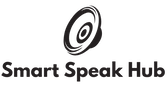




Leave a reply